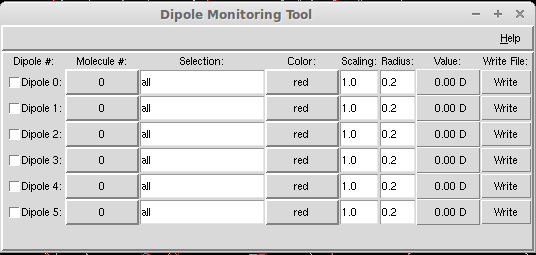Grace Type Settings
Control code Description \f{x} switch to font named "x" \f{n} switch to font number n \f{} return to original font \R{x} switch to color named "x" \R{n} switch to color number n \R{} return to original color \#{x} treat "x" (must be of even length) as list of hexadecimal char codes \t{xx xy yx yy} apply transformation matrix \t{} reset transformation matrix \z{x} zoom x times \z{} return to original zoom \r{x} rotate by x degrees \l{x} slant by factor x \v{x} shift vertically by x \v{} return to unshifted baseline \V{x} shift baseline by x \V{} reset baseline \h{x} horizontal shift by x \n new line \u begin underline \U stop underline \o begin overline \O stop overline \Fk enable kerning \FK disable kerning \...